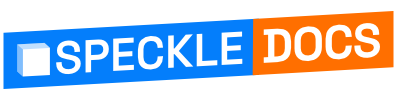# AutoCAD and Civil 3D
Speckle currently supports Autodesk® AutoCAD® 2021-2023 and Autodesk® Civil 3D® 2021-2023.
⚠ This connector is currently in alpha with limited functionality.
TIP
Check out our dedicated tutorial on how to get started with AutoCAD (opens new window)! Check out our dedicated tutorial on how to get started with Civil3D (opens new window)!
# Getting Started
To begin, you'll need to install this connector and add your Speckle account. Follow our instructions in Speckle Manager if you haven't already.
Once installed, you can find this connector in the Add-Ins tab under Speckle 2. Clicking this button will open the Speckle connector interface, which shows a list of all the projects you currently have in the model.

# User Interface
IMPORTANT 🙌
This connector uses our shared Desktop UI. Read up on general guidelines for usage in the Desktop UI section.
# Sending Data
The AutoCAD Civil3D Connector supports selection filtering by layer.
# Receiving Data
Geometry from projects will be added to AutoCAD / Civil3D layers starting with a prefix with the following format:
project[ model @ version id ]
Any layer information from the incoming project will be appended to the prefix with the standard AutoCAD delimiter $. When receiving from applications (like Rhino) with nested layers, the incoming full layer path will replace any default delimiters with $.
# Supported Elements
# Things to keep in mind
The AutoCAD Civil3D connector is very early stages, expect some bugs during use! Your comments, feedback, and suggestions are welcome in the Speckle Community Forum (opens new window)!
← Rhino Grasshopper →